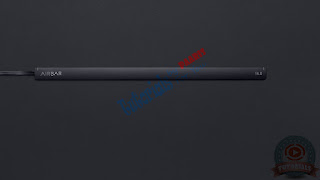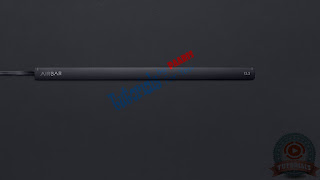How To Make A Table Using HTML
Today I Am Going To Tell You That What Is HTML And How It's Work? 1.What Is HTML: HTML (HyperText Markup Language) Mostly Used For Web...
What Is HTML? A Little Bit About HTML | Web Tutorial
Today I Am Going To Tell You That
 HTML (HyperText Markup Language) Mostly Used For Web Pages & Web Applications Creation. HTML Commands Are Known As TAGS. HTML Tags Normally Come In Pairs, For Heading, Link(URL), Paragraph, Quote, List, etc. We Used TAGS For Start < And For End > Like: <a>, And <a> is Called Element. The Text Between Start And End Tags is Called by Element Content. HTML Provides No Programming Capabilities. It Only Provides Formatted Text, Pictures And Sounds etc. HTML Is A Simple But Powerful Language, Any Person Can Use HTML Easily To Create Webpages.
HTML (HyperText Markup Language) Mostly Used For Web Pages & Web Applications Creation. HTML Commands Are Known As TAGS. HTML Tags Normally Come In Pairs, For Heading, Link(URL), Paragraph, Quote, List, etc. We Used TAGS For Start < And For End > Like: <a>, And <a> is Called Element. The Text Between Start And End Tags is Called by Element Content. HTML Provides No Programming Capabilities. It Only Provides Formatted Text, Pictures And Sounds etc. HTML Is A Simple But Powerful Language, Any Person Can Use HTML Easily To Create Webpages.
What Is HTML And How It's Work?
1.What Is HTML:
 HTML (HyperText Markup Language) Mostly Used For Web Pages & Web Applications Creation. HTML Commands Are Known As TAGS. HTML Tags Normally Come In Pairs, For Heading, Link(URL), Paragraph, Quote, List, etc. We Used TAGS For Start < And For End > Like: <a>, And <a> is Called Element. The Text Between Start And End Tags is Called by Element Content. HTML Provides No Programming Capabilities. It Only Provides Formatted Text, Pictures And Sounds etc. HTML Is A Simple But Powerful Language, Any Person Can Use HTML Easily To Create Webpages.
HTML (HyperText Markup Language) Mostly Used For Web Pages & Web Applications Creation. HTML Commands Are Known As TAGS. HTML Tags Normally Come In Pairs, For Heading, Link(URL), Paragraph, Quote, List, etc. We Used TAGS For Start < And For End > Like: <a>, And <a> is Called Element. The Text Between Start And End Tags is Called by Element Content. HTML Provides No Programming Capabilities. It Only Provides Formatted Text, Pictures And Sounds etc. HTML Is A Simple But Powerful Language, Any Person Can Use HTML Easily To Create Webpages.1.1 Create Web Pages Using HTML:
We Mostly Use These Two Ways For Creation HTML Web Pages.
- Notepad / Text Editor: We Can Use Window's Official Notepad For Create Webpages. Otherwise You Should Download And Install Notepad++(A Simply Software For Create Webpage).
- Platform: A Platform Is That, Where We Can Easily Make Our Websites(Blogs). The Most Platform Use For Making Websites(Blogs) Are, WordPress, Blogger, Weebly, Wix.
1.2 Basic Structure Of HTML Document:
Started And Ended Tags For HTML Website:
<HTML>
<HEAD>
</HEAD>
<BODY>
</BODY>
</HTML>
Start And End TAG Of HTML Inform To Browser That The Document Is An HTML File. Other Tags Instead Of HTML Must Be Written It Withing These Tags.
Note: HTML Tags Are Not Case Sensitive.
We Basically Divided HTML In Two Sections,- HTML Section
- Body Section
1.2.1 Head Section:
In <Head> And </Head> We Add <Title></Title> Tag, And In TITLE We Write Website's Title, In This Section We Can't Write More Then 60 Characters.
1.2.2 Body Section:
This Section Will Ever Start With <Body> And End With </Body> Tag.
Check Also
How To Make Table Using HTML?1.3 Most Used HTML TAGS:
Here Is Some HTML Tag I'm Going To Show You. These Tags Are Most Used In HTML Language.
1.3.1 Heading:
For Create Heading We Use <h> Tag.
There Are Many Tags For Heading Like:
- <h1>
- <h2>
- <h3>
- <h4>
- <h5> and
- <h6>
This Is 1st Heading
This Is 2nd Heading
This Is 3rd Heading
This Is 4th Heading
This Is 5th Heading
This Is 6th Heading
1.3.2 Link / "The href Attribute":
<a href="Link Url" title="Title Of Link" Target="_blank">Link Name / This Is A Link</a>href is For URL, Title is For Link's Description & Target is For Which Window Will URL Open.
1.3.3 Image:
To Add Image You Must Create This Code.
<img src="Image Link" title="Title Of Image" alt="Alternative Name"/>Src Is For Url Of Image, Title For Title Of Image And Alt Is For Alternative Name Of Image(If Image Will Not Load, Then Alternative Name Of Image Will Show Instead Of Image).
1.3.4 Paragraph:
For Adding Any Paragraph We Use <p></p> Tag, Like:
<p>This is A Paragraph...</p>
Today This Isn't Just A Tutorial, 'cause I'm Going To Tell You About Something Interesting. Yup Today's Topic Is How To Use...
Turn Your Laptop Screen Into Touch Screen | Computer, Misc Tutorial
Today This Isn't Just A Tutorial, 'cause I'm Going To Tell You About Something Interesting.
Yup Today's Topic Is
How To Use Any Laptop's Screen As Touch.
Yup Now You Can Turn Your Any Laptop's Screen Into Touch Screen.Gadget Name AirBar Is Most Popular To Turn Laptop's Screen Into Touch Screen.
 Sizes Of AirBar:
Sizes Of AirBar:
AirBar Is Now Available In 4 Sizes.

- 15.6"
- 14.0"
- 13.3"
- 11.6"
15.6" :
AirBar Of This Size For All Those Laptops Whose Screen Is 15.6 Inches.
14.0" :
AirBar Of This Size For All Those Laptops Whose Screen Is 14.0 Inches.
11.6" :
AirBar Of This Size For All Those Laptops Whose Screen Is 11.6 Inches.
How To Connect With Laptop?
Now You'll Surely Think That, How To Connect AirBar With Laptop. Its Too Easy, 'Cause AirBar Has A USB Cable Connector, (As Show In Below Image)
How It Work?
Watch AirBar In Action.
If You Like & Want To Purchase This Gadget.
Visit: AirBar.
Visit: AirBar.
And Today's Lecture Is Over.
Hope You Like It.
If You Don't Understand Or Have Any Question, Feel Free To Ask, Leave Your Comment.
If You Don't Understand Or Have Any Question, Feel Free To Ask, Leave Your Comment.
Remember Me In Your Prayers. May GOD Bless You.
Hello Everyone! Today's Tutorial Is How To Download Any Video by Link Internet Give Us Many Website To Download Videos by Link, but Save...
How To Download Video by Link | Web Tutorial
Hello Everyone!
Today's Tutorial Is
How To Download Any Video by Link
Internet Give Us Many Website To Download Videos by Link, but SaveFrom.Net Is The Best And Easy Site To Download Any Video.
Support Websites:
- Youtube.com
- Facebook.com
- Dailymotion.com
- Metacafe.com
- Vimeo.com
- Break.com
- Sevenload.com
- Mail.ru
- Samotri.com
- Yandex.ru
- Rambler.com
- Vk.com
How To Download Video by Savefrom.Net
- 1st Of All Copy Any Video Link From Youtube Or Facebook
- Open Website SaveFrom.Net
- Paste Your Link In Text Box Which Value Is "Just Insert A Link" (As Showing In Screenshot)
- When You Paste Your Link, Next Arrow Button's Color Will Change To White To Blue.
- Click On That Blue Button.
- Server Will Load Your Video In Some Seconds And Give You A Download Video Button With Video Qualities Like 144p, 240p, 360p, 480p and 720p. You Can Also Download In MP3.
Hello Guys ! Today I Going To Tell You How To Change Adobe Photoshop CS6 From Any Language To English. Something About Adobe Photoshop C6: A...
How To Change Adobe Photoshop CS6 Language | Computer Tutorial
Hello Guys !
Today I Going To Tell You
How To Change Adobe Photoshop CS6 From Any Language To English.
Something About Adobe Photoshop C6:
Adobe Photoshop is a Graphical Software and Photo Editor Provided by Adobe Systems, and this version of Adobe Photoshop Has many Features.
- English-International
- English-Universal
- Japanese
- Danish
- Dutch
- French
- French-Canada
- French-North Africa
- Italian
- German
- Korean
- Spanish
- Spanish-Latin America
- Spanish-North America
- Turkish
- Russian
Whenever We Download and Install Adobe Photoshop CS6. You Can See It's Language is Swedish.
Don't Worry. I Have A Solution For It.
How To Turn Your Laptop Screen Into Touch Screen
You Know?
Solution:
- Open Your Explorer and Go to Local Disk (C:) (Or Wherever You Install Adobe Photoshop).
- Open Program Files Folder.
- Next Open Adobe Folder.
- Next Adobe Photoshop CS6 Folder.
- Then Locales Folder.
- da_DK Folder or Which Folder You Can See On Your Window.
- and Support Files Folder.
Rename It From "tw10428.dat" to "tw10428.dat.old"
Like I Show in Below Photo.
When You Trying To Rename It Give A Error Box Like:
If you change a file name extension, the file might become unusable.
Are you sure you want to change it?
Don't Take Tension and Without Wasting Your Time Simply Click On Yes.Are you sure you want to change it?
Yes
No
and You're Done.
In This Tutorial You Learn
How To Change Adobe Photoshop CS6 Language To English.
If You Don't Understand Or Have Any Question, Feel Free To Ask, Leave Your Comment.
If You Don't Understand Or Have Any Question, Feel Free To Ask, Leave Your Comment.
Title
Test
Pictures
Ads (728x90)
Multimedia Updates
Top Menu
Archive
Breaking
Text Widget
Behind the Web
Popular Posts
-
Today I Am Going To Tell You That What Is HTML And How It's Work? 1.What Is HTML: HTML (HyperText Markup Language) Mostly Used For Web...
-
Today This Isn't Just A Tutorial, 'cause I'm Going To Tell You About Something Interesting. Yup Today's Topic Is How To Use...
-
Hello Everyone! Today's Tutorial Is How To Download Any Video by Link Internet Give Us Many Website To Download Videos by Link, but Save...
-
Hello Guys ! Today I Going To Tell You How To Change Adobe Photoshop CS6 From Any Language To English. Something About Adobe Photoshop C6: A...
-
Click Me
-
Title
Latest News
Powered by Blogger.
AD (728x90)
Flickr Images
Accordition
Archive
Comments
Category 4
Slide Show
Featured Posts
Recent Posts
Category 6 (Carousel)
Advertise
AD (728x60)
About Me
Mirza
We Are Big Community
Blowing Mind
Latest Technology News:
Popular Posts
-
Today I Am Going To Tell You That What Is HTML And How It's Work? 1.What Is HTML: HTML (HyperText Markup Language) Mostly Used For Web...
-
Today This Isn't Just A Tutorial, 'cause I'm Going To Tell You About Something Interesting. Yup Today's Topic Is How To Use...
-
Hello Everyone! Today's Tutorial Is How To Download Any Video by Link Internet Give Us Many Website To Download Videos by Link, but Save...
-
Hello Guys ! Today I Going To Tell You How To Change Adobe Photoshop CS6 From Any Language To English. Something About Adobe Photoshop C6: A...
-
Click Me
-
Title
Pages
Composure
Search
Populars
-
Today I Am Going To Tell You That What Is HTML And How It's Work? 1.What Is HTML: HTML (HyperText Markup Language) Mostly Used For Web...
-
Today This Isn't Just A Tutorial, 'cause I'm Going To Tell You About Something Interesting. Yup Today's Topic Is How To Use...
-
Hello Everyone! Today's Tutorial Is How To Download Any Video by Link Internet Give Us Many Website To Download Videos by Link, but Save...
-
Hello Guys ! Today I Going To Tell You How To Change Adobe Photoshop CS6 From Any Language To English. Something About Adobe Photoshop C6: A...
-
Click Me
-
Title
Popular Posts
-
Today I Am Going To Tell You That What Is HTML And How It's Work? 1.What Is HTML: HTML (HyperText Markup Language) Mostly Used For Web...
-
Today This Isn't Just A Tutorial, 'cause I'm Going To Tell You About Something Interesting. Yup Today's Topic Is How To Use...
-
Hello Everyone! Today's Tutorial Is How To Download Any Video by Link Internet Give Us Many Website To Download Videos by Link, but Save...
-
Hello Guys ! Today I Going To Tell You How To Change Adobe Photoshop CS6 From Any Language To English. Something About Adobe Photoshop C6: A...
-
Click Me
-
Title
Popular Posts
-
Today I Am Going To Tell You That What Is HTML And How It's Work? 1.What Is HTML: HTML (HyperText Markup Language) Mostly Used For Web...
-
Today This Isn't Just A Tutorial, 'cause I'm Going To Tell You About Something Interesting. Yup Today's Topic Is How To Use...
-
Hello Everyone! Today's Tutorial Is How To Download Any Video by Link Internet Give Us Many Website To Download Videos by Link, but Save...
-
Hello Guys ! Today I Going To Tell You How To Change Adobe Photoshop CS6 From Any Language To English. Something About Adobe Photoshop C6: A...
-
Click Me
-
Title
Popular Posts this week
-
Today I Am Going To Tell You That What Is HTML And How It's Work? 1.What Is HTML: HTML (HyperText Markup Language) Mostly Used For Web...
-
Today This Isn't Just A Tutorial, 'cause I'm Going To Tell You About Something Interesting. Yup Today's Topic Is How To Use...
-
Hello Everyone! Today's Tutorial Is How To Download Any Video by Link Internet Give Us Many Website To Download Videos by Link, but Save...
-
Hello Guys ! Today I Going To Tell You How To Change Adobe Photoshop CS6 From Any Language To English. Something About Adobe Photoshop C6: A...
-
Click Me
-
Title